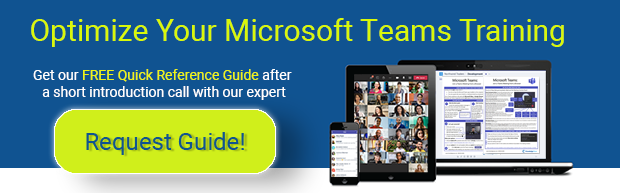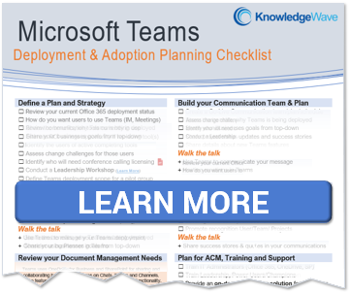Microsoft Teams users, breakout rooms are here! If you’re the meeting organizer and you’re using the Teams desktop app (Windows or Mac) you can create and manage your own breakout rooms in Microsoft Teams. Breakout rooms are an awesome virtual meeting space within a Teams meeting! That’s right, we’re talking online meetings where you can separate the participants into segmented meetings.
Imagine yourself and your team having an online class or workshop that requires focus groups or brainstorming breakout sessions. Previously, you would have had to schedule separate Teams meetings and participants would have to leave the larger meeting and rejoin using a link for the breakout group. Yeah, it sounds kind of nightmarish to me too. Breakout rooms are super easy to manage and there’s TONS of FUNctionality!
People have been asking Microsoft for breakout rooms from the beginning and Microsoft listened. This is another great example of adapting and addressing required change to create modern workplace experiences or improved classroom experiences or any interactive meeting experience. Each breakout room also has its own chat, whiteboard, and recording capabilities. What’s exciting is that there’s always more functionality being added, too.
With this cool feature comes a few things that I feel are important to mention.
Only the meeting organizer can start breakout rooms and they MUST be using the desktop app.
Q: Does that mean that the organizer has to be present for the entire meeting?
A: Yep. If you want to use the functionality of breakout rooms, the organizer (there’s only one) creates and manages the breakout rooms.
Q: But can more than one person manage the breakout rooms?
A: Nope, not at this time. You cannot pass the control to other presenters currently.
Q: Do participants have to use the desktop app?
A: Participants can join using the desktop, browser (Chrome or Edge), or the mobile app. However, the organizer must be using the desktop Teams app.
If you want to use Breakout Rooms, make sure you have the latest Teams updates. To check, just access the settings menu by clicking on your profile picture, then select Check for updates. Make sure that the new meeting experience is enabled in your Teams settings from the previous menu. To do this, click your profile picture, then settings and Access the General tab. Then check the box Turn on the new meeting experience (New meetings and calls will open in separate windows. Requires restarting Teams).
Note: You might not have it yet. Your IT admins can limit updates and how often you get updates, which impacts when users receive new features like breakout rooms. It’s exciting I know, but sometimes organizations roll things out more slowly than others, in order confirm that compliance is in place.
Read more: Provide Governance for Microsoft Teams Creation with a Template Policy
Currently, these features are NOT available in Microsoft Teams breakout rooms:
- Call me.
- Adding people from the participant’s panel.
- Adding additional people to the breakout room chat.
- Copying the Join meeting info (participants must be admitted by the organizer).
- Currently, participants who joined the meeting via PSTN (using the phone dial-in number) or Teams devices (like some conference rooms) can't be assigned to rooms.
I like some of these “limitations”. Since breakout rooms are basically stand-alone, mini, Teams meetings, the same options, safety, and security policies should apply to breakout rooms. Everything is safe, compliant, and documented. The organizer has true control of the event and the breakout rooms in Teams should, in my opinion, be handled that same way. I’ve managed lots of groups of people. Lots, and to be able to slice and dice a meeting this way is quick and efficient. It’s not just for the classroom. I love that the organizer can pop in and out of breakout rooms, participate in the chat for each one, even send out announcements to the whole group and have it blast out to all the users via chats, individually. Very cool.
I’ll get into more specifics of How to use Microsoft Teams Breakout Rooms, with some step-by-step details in my next post, How to Create and Manage Microsoft Teams Breakout Rooms, so subscribe to our blog to be notified when it is available!
If you're new to Teams or are interested in transitioning to using Teams at your business, check out some of our posts below: