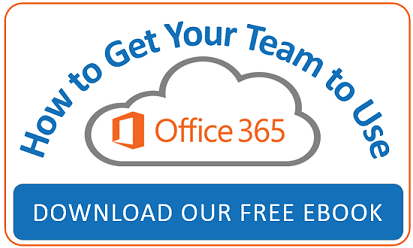Changing your work or school account password in Office 365 for business is pretty easy! If you’ve completely forgotten your password and you need to reset it, use the self-service password reset tool (if your admin or workplace technical support has enabled it). Otherwise, you’ll need to contact them for help.
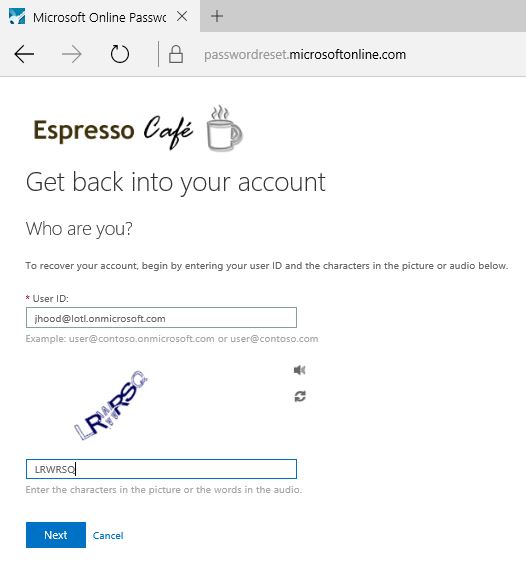
How do you change an existing Office 365 password yourself?
Here are the simple steps:
1. Sign into Office 365 with your work or school account.
2. Click on the gear and choose Office 365 settings.
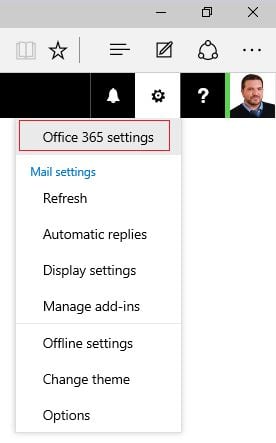
3. In the Password section, click on Change your password.
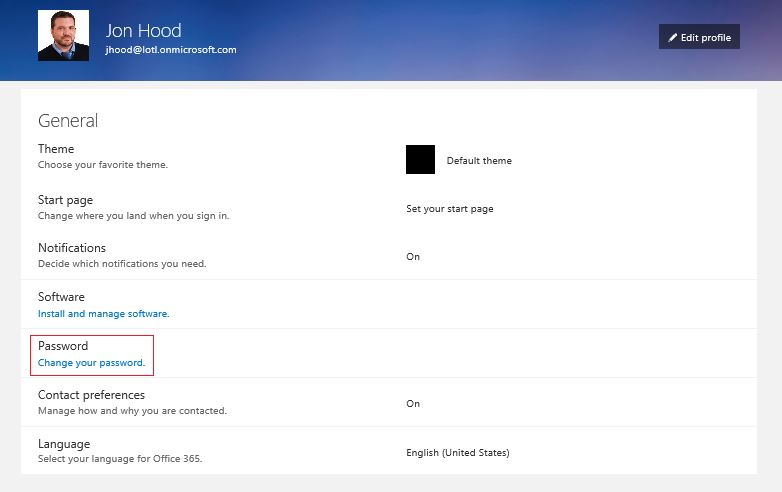
3. Type your old password, and then type a new password and confirm it. Be sure that it is a strong password!
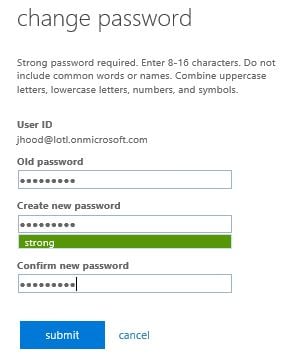
4. Click submit.
It’s that easy! As a reminder, be sure to update your password on any other devices such as the desktop application and mobile devices.
Was this post useful? Interested in how to get team members more engaged with all the great features in Office 365? Download our free eBook!