
How to Get the Most Out of Microsoft 365

Licensing Microsoft 365 through a subscription is a big shift for many companies, which have historically purchased Office products via a one time fee, and then used the software as long as they could. When faced with licensing a software suite in this new manner, there are several considerations you will want to take into account, especially since Microsoft 365 will affect many, if not all, employees. We’ll review some of the reasons that you might need to consider migrating to Microsoft 365.
One of the main reasons that you need to be thinking about moving to Microsoft 365 is that Microsoft is ending the desktop products as we have come to know them and is moving everyone to their subscription-based cloud solutions. This includes not only the Microsoft 365 suite, but also Windows itself. Cloud subscriptions to Microsoft products will always provide up-to-date security patches, while standalone perpetual license products have no such guarantee. That means the potential for no patches, upgrades, training or support. For people operating expired versions of software, these can become openings for hacking and malware that can put you, your data, and your organization at risk.
 On the flip side of desktop product obsolescence, Microsoft’s strategy is clearly to provide a one-stop-shop of immense and ever-increasing value to Microsoft 365 subscribers. Many commonly used business management capabilities, collaboration tools, document and file management workflows, and even backup can now be found within Microsoft 365.
On the flip side of desktop product obsolescence, Microsoft’s strategy is clearly to provide a one-stop-shop of immense and ever-increasing value to Microsoft 365 subscribers. Many commonly used business management capabilities, collaboration tools, document and file management workflows, and even backup can now be found within Microsoft 365.
Many people are surprised to learn the breadth of solutions within Microsoft 365. It’s more than likely that a functionality that you need is now a part of Microsoft 365. What does this mean for you and your organization? If you are like many companies, your team is using a large and sometimes unknown number of applications. Many are free, like Google Docs. Others, like Slack or Zoom, may have started with free subscriptions but then as people needed more out of them, the company upgraded to a paid version. How can you know what you are using across your organizations? One of the SaaS discovery tools that we love is Blissfully. Blissfully helps you to audit your SaaS usage across your organization.
Once you have a handle on what SaaS tools and apps you’re using, you can see if the same functionality is found within Microsoft 365.
We know many companies that have found that by eliminating a range of paid SaaS solutions they can easily justify the Microsoft 365 per seat license and save significant money every year by rolling all of this functionality into one lower cost tool.
This is undoubtedly part of Microsoft’s strategy, as it always has been. That is, to eliminate competitors at the fringes of their products by incorporating broader functionalities into their tool. The upshot for businesses is that you get a lot more for the price of one tool and you get the ease of use of having one user experience to get accustomed to. You also get the strength of integration - your documents, storage, collaboration and other tools all talk to one another, saving you major time and stress since it all works seamlessly together.
Microsoft Teams is a Microsoft 365 application that can be used as the ultimate solution for business group chats. Microsoft Teams enables employees to communicate with each other in a productive, positive, and work-appropriate manner all while providing transparency and accountability around conversations and work activity. Businesses that subscribe to Microsoft 365 Business Premium, Business Essential, or Enterprise (E1, E3, E5) already have the ability to enable and integrate the Microsoft Teams software into their daily business practices.
Microsoft Teams is an off-shoot of Microsoft Groups, which allows for departments within a business to work together in a more fluid and productive manner using the power of Microsoft 365.
Let’s take a look at how Microsoft Groups is set up, because without Microsoft Groups, there would be no Microsoft Teams.
Let's imagine that your Chief Marketing Officer (CMO) is always sending out emails to their sixteen-person department reminding them of important tasks and deadlines for the upcoming week. The entire marketing department is responding to these chains with questions and their two cents, making the email chain a mess that is impossible to follow.
With Microsoft Groups, your CMO can disseminate information to the entire marketing department on one easy-to-view platform and all of the successive communication will remain organized in threaded conversations. Documents and other shared files allow group members to reference prior conversations by topic, or access related files in a central location. If your CMO sends out a memo and team members have questions or comments about that memo, they can reply directly within the group, keeping their comments in an easy-to-find and appropriate place. You can think of Groups as a new modern take on traditional distribution lists. When you create a group, you get a unique email address, a group calendar, and a OneNote notebook that is specific to that Group. This allows for a more inclusive and transparent experience that will help group members keep track of their assignments, as well as contribute to the workflow of their fellow group members for increased productivity.
While this does not encompass everything that Microsoft Groups can do to help your business accomplish its goals, this gives you a brief understanding of Microsoft Group basics. Now, let’s take it a step further and delve into Microsoft Teams.

Your marketing department is comprised of fifteen people and the Chief Marketing Officer making it a sixteen-person team, but throughout the work week, not all sixteen employees will work on the same project. Employees will work on tasks individually, in groups and sometimes as a whole. This is when Microsoft Teams may be good solution. Since your marketing department is already using Microsoft 365 Groups to communicate with each other as a whole, all they need to do is create a Team to work on specific projects or initiatives.
The advantage of creating a Team is that each project will get a dedicated space so that employees can seamlessly work together, complete their task on time and with precision. Within the Teams application, your employees will be able to chat with each other, share files and simultaneously work on documents. Teams are also significant because it allows managers, if a member of the Team, to check in and contribute to conversations and view Team tasks.
While there are services such as Slack that offer similar functionalities to Microsoft Teams, they do not provide the same ease of use or integration that can be achieved with Microsoft Teams.
With Microsoft Teams, your business can integrate calendars, essential reminders, and documents; these are features that are a headache (or downright impossible) to achieve with Slack and similar services. For businesses to work together on Slack, each user would cost $8 or $15 per month, depending on which level of service you choose. Compare this to Microsoft Teams, which is included in most basic levels of the Microsoft 365 subscription, and which starts at $8 a user for the Enterprise license, and you start to get the picture.
The benefits of Microsoft Teams greatly outweigh those of Slack and similar competitors. Not only is Teams a less-expensive option with more benefits, but it also allows for a more productive and user-friendly experience. Getting your employees on the same page 100% of the time is always the goal as it will result in a better work environment and can bring increased productivity, providing ROI to your bottom line. By properly training and integrating Microsoft 365 and its applications into your business’s daily workflow, that goal can almost certainly be achieved.
Another great tool included with Microsoft 365 is Microsoft Planner. To use Microsoft Planner, a manager, or project leader, can create a new Group or Planner. The Group or Planner could be for a department, or a specific project that your business is working on. Both a Microsoft 365 Group and a Planner can be short lived, like an event, or have a long life such as ongoing tasks assigned to a sales department. Once a Planner is created, the Owner of the Group can create the swim lanes, or what Microsoft calls “buckets”, and then any member of the Group can create tasks that need to be accomplished to complete the objectives of the Planner.
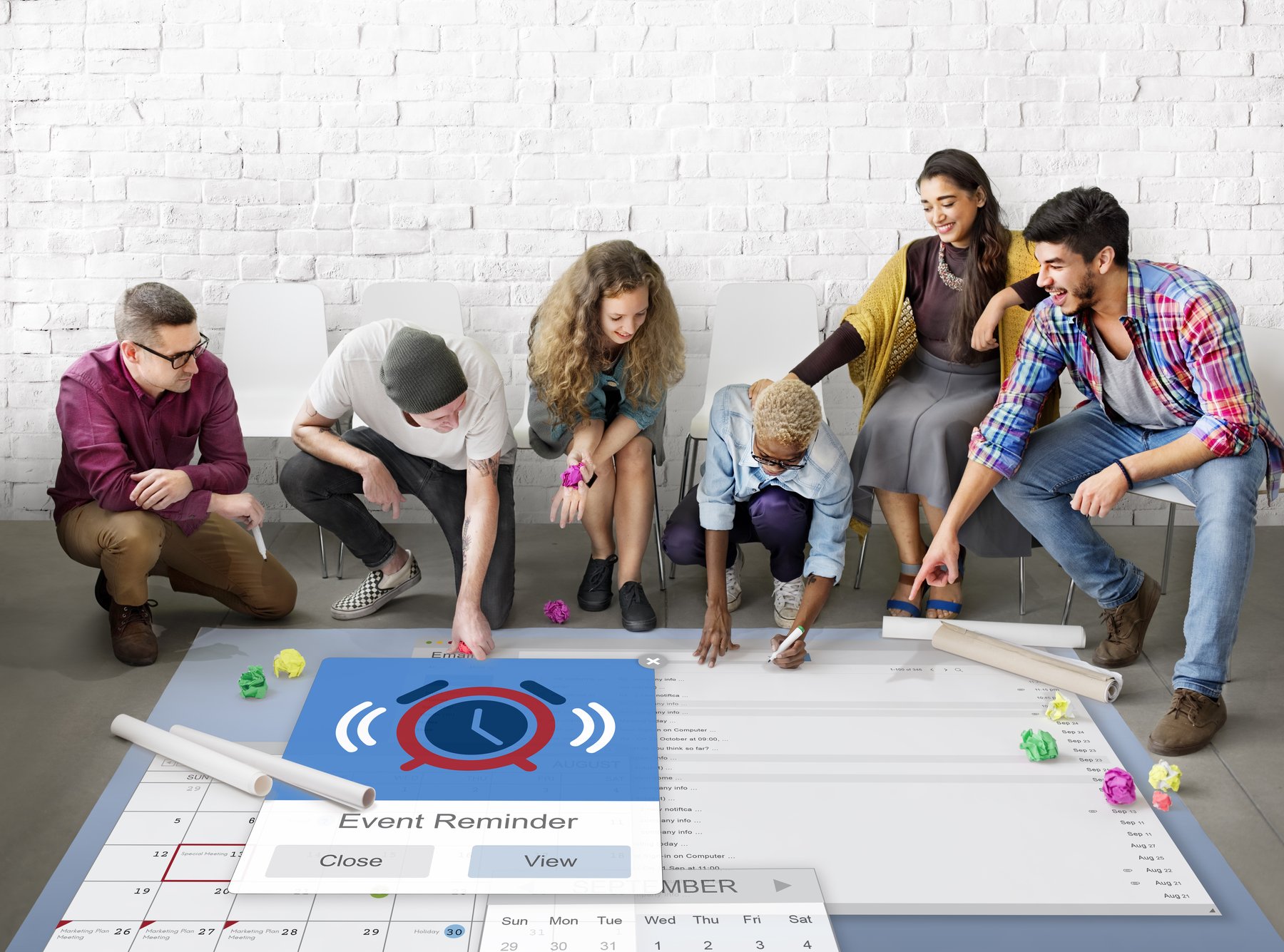
Within Planner, each task can be assigned to an individual or multiple Group members and be given a due date if required. You can attach files to tasks and have sub tasks that are part of a main task. Planners can be customized for each Group or project. It's even extremely easy to reassign tasks if an individual's role changes or if they move to a different project or Group. The tasks for the Group are viewable by all members of the Group, allowing for transparency that enables Planner members to work together collectively.
Much like Trello, you can move your tasks, or “cards”, as they are called in Planner, to different stages, which enables all Group members, including team leaders, to view the comments and activities of the work that has been completed. Once a task is deemed complete by a Group member, it can be categorized as such, and if there is a file attached to it, that file would be considered the final version, ready for use.
One of the most substantial benefits of Microsoft Planner is that your business has a clear timeline of events and a transparency around tasks that still need to be completed. Full function Trello is $8.33 per seat, whereas Microsoft Planner is included in your Microsoft 365 subscription.
In today’s technologically advanced and ever-changing world, businesses are continually working toward solutions to connect with each other using smart online platforms. Many companies have turned to paid services such as Zoom or WebEx to host online meetings internally or with clients. These paid services are often an additional expense and may lack consistency when it comes to video and audio quality.
This is where Microsoft 365 once again comes in, helping to make your business more productive, efficient, and cost-effective. Your business’s subscription to Microsoft 365 currently includes the use of Skype for Business, but Microsoft is in the process of ending Skype and upgrading Teams to incorporate Skype’s capabilities. Currently, Skype for Business allows your team to internally chat with each other using video and audio calls through the Microsoft 365 platform, as well as host video conference calls with external members, such as clients. In the future, Microsoft plans to keep the core functionality of Skype while innovating it over time and providing even better features, all within Microsoft Teams.

The cost of Skype for Business is already included in your Microsoft 365 for Business subscription, allowing for the quick and easy integration of Skype for Business into your daily practices. You can pay additional costs for special features such as Calling Plans and a service similar to a phone system. But it’s more than just a meeting or conferencing system; it also allows users to instant message each other, with the online status of a user visible to others when within the Microsoft 365 toolset.
Compare that to the price of using a standalone web-conferencing service such as WebEx, which can start at $14.95 per host license and go all the way up to $29.95 per host license. What this means is that each time you purchase a host license, your employees can then have their own chat room to host conferences internally or with clients. The down side of this is that your business must purchase a license for each employee that would need to host their own web conference, versus using Microsoft 365, which already allows employees to host their own web conference.
Another service that many businesses use to host online web conferences is Zoom. Zoom’s lowest level of service is free but only allows meetings to last forty minutes or less. The least expensive paid service option for Zoom costs $14.99 a month per host and goes up to $19.99 a month per host. With the lower service level in Zoom, each conference can host 100 participants, while at the highest level of service, a user can host 200 participants. After you reach those limits, there are additional costs for hosting more participants. Compare this to Skype for Business which allows up to 10,000 participants for Webinar Broadcasts.
Skype for Business can be an instrumental tool for increasing productivity and closing more deals as your employees will be able to host meetings on the go and in real time using a well-designed and professional service. The benefit of hosting online meetings internally and externally are enormous, especially in today’s world where everyone is on the move, and there is always an internet connection. Imagine connecting to a meeting from your phone, then sitting down at your PC and seamlessly switching your attendance from one device to the the other. You can do that with Skype for Business.
By working with Microsoft 365 adoption experts and creating a rollout plan for how to integrate Skype for Business or Teams into your business, you can avoid much of the chaos and confusion that comes with adopting new software. To develop a rollout plan for the adoption of Microsoft 365 into your business’s daily practices, it is vital to determine what actions and behaviors you want employees to adopt first so that the tools selected will bring the most positive impact to your organization right out of the gate. If your company can identify critical areas that need improvement, then you can systematically roll out Microsoft 365 tools based on which will be most useful to your business and result in a high ROI.
Here are a few steps that can be taken to help your company adopt Microsoft 365 with ease and confidence:
There are several steps to take directly after a migration to ensure you get the most out of Microsoft 365. User adoption should be a primary concern, and to ensure success, in that you'll want to very carefully plan the communication of the change to your employees. Those communications can make or break the adoption of Microsoft 365. If you were to roll out the software with minimal notice, employees could become frustrated and upset with the quick change. Therefore, communicating the implementation of Microsoft 365 should happen in various ways including, but not limited to: flyers, announcements, meetings (such as a “Roll-Out Day” meeting) and even email blasts.
Clearly communicating when the changeover to Microsoft 365 is going to occur will help boost employee morale and make your employees more receptive to learning and adopting the new software into their daily tasks.
Another factor to consider when planning how to communicate your business’s changeover to Microsoft 365 is which person is sending out the emails about this change. If your company’s CEO or VP of Operations sends out emails and memos regarding the changeover to Microsoft 365, employees are more likely to pay attention to all matters relating to Microsoft 365. If employees are given a clear message about your company’s vision of how Microsoft 365 will be used, then the entire process of adoption will be quick and efficient.
One of the best ways to encourage and make your employees excited about the adoption of Microsoft 365 is by using it yourself and demonstrating the capabilities of the software. One simple way to utilize a feature in Microsoft 365 is to migrate your weekly conference calls to Microsoft Teams. Instead of paying for an external service that allows employees to conference in to your Wednesday afternoon progress report, show them Teams, which is included with your Microsoft 365 subscription. Once you use this tool to conduct your weekly conference, employees will better understand how Microsoft 365 can benefit them and will be inclined to adopt Microsoft 365 earlier, thereby eliminating the extra cost of a professional conferencing service.
Another easy way to demonstrate the various uses of Microsoft 365 could be creating a shared Word document. When you invite others to collaborate on a Word document, and they realize that everyone can make edits in real time, unlike traditional file shares where a file is locked when one user opens the file, they’ll instantly realize the potential for collaborating more efficiently through Microsoft 365. Some of the most successful projects in the world were accomplished by having trusted followers, which is the goal of leading by example when it comes to your company’s adoption of Microsoft 365.
The concept of a champion employee is relatively straightforward. The champion employee will most likely be an employee who excels in their day-to-day work and is hoping to increase his or her visibility within the organization. Employees now work across projects and departments, and when champions leverage features of Microsoft 365 for better communication or collaboration on a project, they bring those features to different employees across the enterprise, providing employees on different projects and teams with a vision of how Microsoft 365 tools can help them. While identifying and working with your champion employee is not going to make or break the entire business’s adoption of Microsoft 365, having them get on board from the get-go will certainly help streamline the process. When you identify an employee that is using Microsoft 365 better than other employees, single them out and offer to give them additional training in Microsoft 365.

Creating awareness and enlightening your employees on the benefits and uses of Microsoft 365 is one of the most crucial aspects of adopting and integrating the software into your business’s routines and workflows. The training and awareness sessions that your company holds for Microsoft 365 should happen in multiple sessions over time, thereby helping to alleviate your employees’ fears of new technology and helping to create a smooth adoption of Microsoft 365. By training employees on Microsoft 365’s various features in steps, your business is giving employees the necessary time they need to learn how each program can be utilized and harnessed to its maximum potential. Over time, they will begin using the various features of Microsoft 365 to improve their personal and departmental workflow.
Another way to help streamline the process of adopting Microsoft 365 is by continually offering and reminding employees of the resources available to them. Schedule training for Microsoft 365 in person and via online-platforms, so that employees will be given various times to choose from that work with their schedules. If employees are given times to learn about Microsoft 365 that are convenient to them, studies show they will be less resistant to change and more willing to tackle the challenge of new software or a new way to work. Make sure that all training videos and info-sessions are available for employees to watch at a later date on demand as well. The benefit of having training videos available at a later time will prove itself when employees use these videos to learn about features they are not yet familiar with. If the adoption and integration of Microsoft 365 can happen in a smooth and considerate manner, then employees are likely to be willing to learn about Microsoft 365 and all of its features. You can take a look at our own suggestions for user training in our blog post Help! We Need Microsoft Office 365 End User Training.
Your business collects and holds sensitive information about its own practices, employees, and products, as well as information for and about clients. Although you may not be the one in charge of collecting sensitive information, it is ultimately your responsibility to ensure that this information is kept safe and secure. Maintaining your company’s and your clients’ confidential information is one of the primary duties of owners and upper management.
Good governance is crucial to maintaining security, defining how and where documents and files are saved, shared, and archived. Microsoft 365 helps maintain this security through defining the Me (OneDrive), We (M365 Groups and Teams) and Us (M365 Groups and SharePoint) and adhering to the same, consistent, data safety practices across the entire suite. Some organizations are so locked down that they prohibit employees from using applications like Google Docs or Box; there’s a reason for that. As you likely know, those applications can’t be easily monitored by your organization, and this leaves you open to the possibility of theft and data breaches (even unintentional ones).
Using Microsoft 365 brings control of company data back into the company and provides protection with built in data security features that protect both your company data and your customer or client data. Microsoft focuses on five key areas to provide the highest levels of security: platform security, secure access and sharing, awareness and insights, information governance, and compliance and trust. Let’s take a quick look at these five to see why their approach is so beneficial to your company.

Platform security is the security and processes around the data centers themselves as well as the type of encryption used to protect data. Microsoft built their own data centers, which are protected from natural disasters and unauthorized access. Data itself is encrypted in transit and at rest in Microsoft’s data centers, and it uses some of the strongest encryption standards available. Microsoft 365 creates a safe firewall network so that no matter what network your employees work from, your data is protected against hackers.
When a document is created and stored in OneDrive for business, OneDrive users have the ability, with IT oversight, to share content when and where it is appropriate. Microsoft 365’s approach provides ease of access for employees with less burden on IT to manage a shared folder structure. Access can be granted or revoked to specific users at any time during the lifespan of the document. By having the ability to revoke access at a moment’s notice, your business’s information is much more secure. Compare this to a USB stick, for example. Even if an employee follows protocol and tries to keep the information secure, it does not mean they are beyond mistake. If your employee were to lose the USB stick, then an unauthorized person could gain access to this information.
Another benefit of OneDrive for business is the visibility the organization has into user actions. This allows for vigilance to ensure compliance with any company-specific guidelines regarding data usage and sharing, as well as any regulations your organization needs to follow to remain compliant with the law. Every action taken by a user is recorded, which means there is a trail in the event an audit is needed. Microsoft 365 even provides rigorous reporting tools to administrators, making it easy to monitor the use of the Microsoft 365 suite down to IP address and action taken (helping you to identify issues such as the need for training).
Businesses can (and should!) establish their own governance practices around what can be saved and shared. And Office 365 actually provides some tools to help with this, including tools that allow your organization to define what it considers sensitive data and what happens if this type of data is saved to OneDrive or SharePoint. If you have categorized social security numbers as sensitive information for example, Microsoft can generate alerts to the appropriate people to notify them that such information has been saved to the cloud.
Microsoft has promised to continue innovating OneDrive to ensure that it stays on the leading edge of security. They have a team of compliance specialists who track global standards and regulations so that Microsoft can maintain a consistent approach that adheres to the most stringent standards. Microsoft’s focus on data protection is evidenced in the fact that it has more security certifications than any other cloud service provider. If you’re looking to assure your upper management that you have data security covered, it’s hard to beat Microsoft and what’s offered through Microsoft 365.
Even with Microsoft’s impeccable security credentials, however, your organization is still relatively unprotected when it comes to human error. For example, employees who log into your cloud using public Wi-Fi or unsecured networks open your business’s sensitive data and information to prying eyes or hackers. So how do you protect against this? It is absolutely crucial that you train your employees on standardized policies that are meant to keep confidential information safe and secure. If employees exercise your business’s well-defined policy on how to keep data secure, then the uncertainty of who may gain access to your business’s information is alleviated. Developing a plan on how to train your employees on safe network and log-in practices when dealing with Microsoft 365 can be done with the help of Microsoft 365 experts.
In addition to creating network policies for Microsoft 365, employees should also be adequately trained on where to store and how to share documents that are sensitive in nature. Microsoft 365 consultants can also help you and your organization define a policy around who can share what and with whom (such as only internal stakeholders versus individuals outside the company).
Finally, it’s hard to overstate the importance on training to prevent employees from becoming victims of phishing attacks. Even the most impenetrable firewall can’t protect against an employee clicking on a bad link. But with the right training, you can create an atmosphere of shared responsibility and establish protocols around reporting suspicious emails and links. That could mean the difference between a smoothly operating organization, or one that is facing a catastrophic ransomware attack.
Creating a governance policy and training on it can seem like a big task, but Microsoft 365 consultants can help. In particular, they can provide timelines and planning templates, and even help you identify and establish the roles and responsibilities of individuals at your company when it comes to establishing and maintaining the governance policy. The key to successful governance starts with having the right conversations with the right individuals at the right time. Microsoft 365 consultants can guide you through the process by asking those questions and then helping you build your organization’s governance policy around the answers.

In conclusion, Microsoft 365 is overflowing with applications and tools to help your business improve day-to-day work practice, which can give your organization a competitive edge. Microsoft 365 is easy to use and will be quickly adopted by your employees, provided they receive awareness training and ongoing learning opportunities to enhance their confidence and skill sets.
While this guide may not have covered every single application or tool available to your business, it includes some of the most basic and useful tools that are easy to integrate into your organization’s workflow. Give us a call today, or fill out this form, for a consultation on how to integrate Microsoft 365 and its applications into your business and how to train your employees for success.