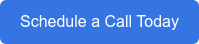Below is a list of 12 great keyboard shortcuts to help you get the most out of using the Microsoft Windows 10 operating system. Keyboard shortcuts are great because they allow users to quickly and efficiently complete specific tasks that could end up taking much longer with just the mouse or track pad. Memorizing all the shortcuts might take some time so we suggest printing them out and leaving them next to your keyboard so you can quickly reference them whenever. Some of these shortcuts listed will even work in earlier versions of Windows (8.1, 7 and XP).
Below is a list of 12 great keyboard shortcuts to help you get the most out of using the Microsoft Windows 10 operating system. Keyboard shortcuts are great because they allow users to quickly and efficiently complete specific tasks that could end up taking much longer with just the mouse or track pad. Memorizing all the shortcuts might take some time so we suggest printing them out and leaving them next to your keyboard so you can quickly reference them whenever. Some of these shortcuts listed will even work in earlier versions of Windows (8.1, 7 and XP).
|
|
Is usually located in the lower left of your keyboard in between the Alt and Ctrl Keys |
|
|
Is Microsoft's Office Assistant. Cortana can help you quickly locate files, programs, and internet sites. |
| Shortcut Keys | Description |
|---|---|
| Windows Key | Open and Close the Start Menu. |
| Windows Key + C | Launches Cortana into listen mode. Users can speak to open programs, files, or internet sites. |
| Windows Key + D | Switches between hide and show all desktop applications and programs. |
| Windows Key + L | Locks the screen. |
| Windows Key + S | Launches Cortana. Users can type to find programs, files or internet sites. |
| Windows Key + Left Arrow | Docks the active window displaying it on the left side of the active monitor. |
| Windows Key + Right Arrow | Docks the active window displaying it on the right side of the active monitor. |
| Windows Key + Up Arrow | Maximizes the active window to full screen view. |
| Windows Key + Down Arrow | Restores or minimizes the active window. |
| Windows Key + Shift + Left Arrow | Moves the active window to the monitor on the left (Requires dual monitors). |
| Windows Key + Shift + Right Arrow | Moves the active window to the monitor on the right (Requires dual monitors). |
| Windows Key + Prt Sc | Takes a picture of the screen and places it in the Pictures / Screenshots folder. |
It is important to note that some of these specific shortcuts (for example, Windows Key + Up Arrow & Windows Key + Down Arrow) will behave differently depending on whether or not the active window currently in use is docked or free floating.
If your business is still using a previous version of Windows, you may be considering an upgrade. You should – Windows 10 is now the default operating system, and future software releases are not likely to include previous versions of Windows. However, diving into a critical upgrade without a strategy could prove to be very challenging.
Is your organization migrating to Windows 10 or Office 365? KnowledgeWave can help! We provide easy, affordable end user training for software and OS migration. Call us today and we can explore your options while helping with all of the considerations that go along with an upgrade.
You might also like these related Windows 10 blog posts:
- Why Your Company Needs a Windows 10 Upgrade Strategy
- Windows 10 vs. Windows 7: Differences You Need to Know
- Top 10 Reasons to Upgrade to Windows 10 Today
Editor's Note: This post was originally published in January 2016, but has been thoroughly revamped and updated for accuracy and comprehensiveness.