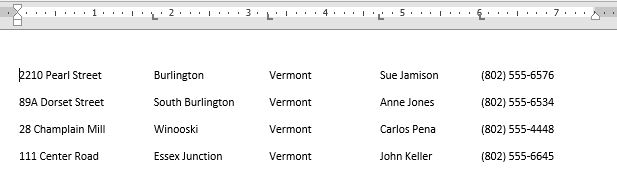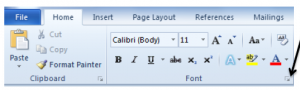Using tables in Word is a great way to display information in a grid format. You may be accustomed to setting tab stops and organizing your lists using this method. It looks great, but there’s a better way. What is the best way to organize existing text into a table? Well, that’s using the Convert Text to Table feature.
Word: Convert a List to a Table
Posted by Jon Hood / February 19, 2015 / Word, Microsoft 365 — No Comments ↓
Tags: Word, Microsoft 365
Changing Font and Spacing Defaults in Word 2010
Posted by Dan St. Hilaire / December 8, 2014 / Word, Microsoft 365 — No Comments ↓
If you have recently been upgraded to Word 2010, yup there are plenty of business that are moving to Office 2010, even with Office 2013 available, you may want to change the new default settings for fonts and spacing. This blog post will show you step-by-step how to get it done. Let’s get started…
Tags: Word, Microsoft 365
Word 2013: Enhance Tables with Borders in Microsoft Word
Posted by Dan St. Hilaire / August 13, 2014 / Word — No Comments ↓
When you add a table to a document it is automatically inserted with plain black borders around it and around every cell in the table. These plain thin black lines are fine to work with when you are filling in your table’s content, but sometimes it helps to dress things up a little. Here’s how to make your table borders stand out and look great!
Tags: Word
Word 2013: The Magic of Columns
Posted by Dan St. Hilaire / July 1, 2014 / Word — No Comments ↓
Ah July! Weekend trips to the beach. More time outdoors than inside. Going on family vacations. Throwing backyard parties. Expanding one’s Word and Excel skills… If one of those things seems out of place to you, we can’t relate because we enjoy creating valuable new video content as much as a backyard barbecue! Regardless of the season, we never stop working to create high quality training materials to keep your skills on an upward trajectory, just like an amazing fireworks display!
Tags: Word
An Ah-Ha Moment with Microsoft Word 2013
Posted by Dan St. Hilaire / June 3, 2014 / Word — 1 Comments ↓
Ever have a WOW or ah-ha moment? If you haven’t experienced that feeling in the world of application software use, we hope to give you just that feeling when you watch the below video. Often times we are faced with not knowing what we don’t know. I’ve personally worked with images within a Microsoft Word environment for years. I’ve used tables and other options to try and line up an image in the way I’d like them to display. “I know how I want it to display, but Word doesn’t let me…” Not anymore. This great 4 minute video could shave a considerable amount of time off your next project!
Tags: Word
A First Look at Microsoft Word 2013
Posted by Dan St. Hilaire / February 13, 2014 / Word — No Comments ↓
Interested in a first look of Word 2013 and want to see some of the great features Word 2013 has to offer? We’ve pulled together two videos that will help get you introduced to the newest version of Microsoft Word. These are just the tip of the great content iceberg we’ve created for Word 2013. Our Excel 2013 Essentials Series is now complete and has been posted to Log on to Learn. Check out the topics below the videos. Want to watch one? Take us up on our 7-day, no credit card required trial membership and watch them all!
Tags: Word
Using Clear Formatting Feature in Word 2010
Posted by Dan St. Hilaire / September 30, 2013 / Word — No Comments ↓
Learn how to change selected formatted text back to the default font and paragraph formats easily with the click of a button. In this video, we will select formatted text and use the clear formatting command in the Font group of the Home tab.
Tags: Word
How to Add the Developer Ribbon/Tab to Microsoft Word 2010
Posted by Dan St. Hilaire / June 11, 2013 / Word — No Comments ↓
Learn how to turn on the Developer Ribbon in Word 2010. In this video, we will go through the different ways to turn on, and then turn off, the Developer tab and its Ribbon. We will then go over the different groups on the ribbon, and discuss the commands available in those groups. If you need to develop macros, create form fields, work with XML files, or restrict editing on a document, then you will want to turn on this valuable ribbon.
Tags: Word
Word 2010: Creating a Table of Contents
Posted by Dan St. Hilaire / May 2, 2013 / Word — No Comments ↓
This video is brought to you by Log on to Learn.
Tags: Word
Creating Citations, Bibliographies and Cross References
Posted by Dan St. Hilaire / December 6, 2012 / Word — No Comments ↓
Microsoft Word Warriors cannot be bothered with flipping through style books or typing bibliographies. Mastery of Word leads one to discover the powerful tools behind the References Tab. Users can build and manage a list of sources easily while Word does all the heavy lifting. Inserting citations is a quick and seamless task, leaving the Warrior free to focus on analysis and research. This video shows you how to create citations, bibliographies and cross references.
Tags: Word
Microsoft Word 2010: Shortcuts for Applying Heading Styles
Posted by Dan St. Hilaire / February 14, 2012 / Word — 4 Comments ↓
Styles are hugely important in Microsoft Word. Styles allow for consistency in formatting, ease in changing the look and feel of your document and access to naviagation and reference tools.
Tags: Word
Word 2010 - AutoFormat Command
Posted by Dan St. Hilaire / February 10, 2012 / Word — 1 Comments ↓
Video Tip: Autoformat command is one you may have remembered from using previous versions of Microsoft Word. This time saver tool helps the user quickly format documents or emails making them easier to read. In this session we will show you how to locate and add the Autoformat command to the Quick Access Toolbar.
Tags: Word
Tip: Co-Author (Simultaneous Editing) in Microsoft Word 2010
Posted by Dan St. Hilaire / October 11, 2011 / Word — 1 Comments ↓
This is a great video from Ron Owens from the Microsoft Word Blog. Ron shows us how to use the co-authoring (simultaneous editing) tool in Word 2010. He notes that you can "Cut your all-nighter in half". He's not kidding! This video also highlights how authors can be in different locations utilizing SkyDrive, Microsoft’s Cloud storage solution. Our two cents, at just under three minutes this is a great video and worth the watch.
Tags: Word
Word 2010 - Save a Table Style For Greater Efficiency
Posted by Dan St. Hilaire / March 4, 2011 / Word — 1 Comments ↓
This is a great video tip. Short and to the point.
Tags: Word
Restrict Editing in Microsoft Word
Posted by Dan St. Hilaire / August 5, 2010 / Word — 1 Comments ↓
Restrict changes in Word 2010
1. On the Review tab, in the Protect group click Restrict Editing.
2. The Restrict Formatting and Editing pane appears.
3. In Formatting restrictions, Editing restrictions and Start enforcement, you can make selections that meet your formatting and editing needs.
Tags: Word