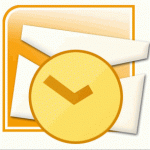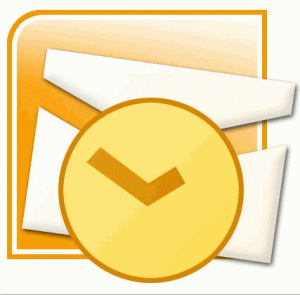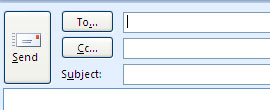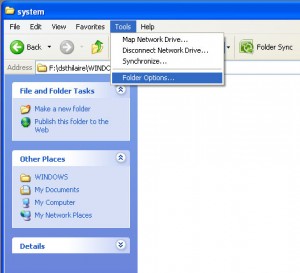Change the Appearance of Your Calendar: Change the Background Color in Microsoft Outlook 2007
Change the Background Color on your Calendar
Posted by Dan St. Hilaire / July 29, 2010 / Outlook — No Comments ↓
Tags: Outlook
Previewing Attachments in Microsoft Outlook
Posted by Dan St. Hilaire / May 27, 2010 / Outlook — No Comments ↓
Tags: Outlook
Outlook Thinks I Work Monday through Friday...But It's Wrong
Posted by Dan St. Hilaire / February 26, 2010 / Outlook — No Comments ↓
Microsoft Outlook 2007: Change your Calendar Work Days
By default in Microsoft Office Outlook 2007, the work week is set from Monday through Friday with a work day extending from 8 A.M. to 5 P.M.. The first day of the week in Calendar is Sunday.
You can choose the days of the week that are a part of your work week, the time when your work day starts and ends, and the day of the week that you want to be the start of your week.
Change your Calendar work days
1. On the Tools menu, click Options.
2. Click Calendar Options.
3. Under Calendar work week, select the check boxes for the days that are a part of your work week. Clear the check boxes for the days that are not a part of the work week.
Tags: Outlook
Add Holidays to My Outlook Calendar
Posted by Dan St. Hilaire / February 19, 2010 / Outlook — No Comments ↓
Microsoft Outlook 2007: Add Holidays to Calendar
1. On the Tools menu, click Options, and then click Calendar Options.
2. Under Calendar options, click Add Holidays.
3. Select the check box next to each country/region whose holidays you want to add to your calendar, and then click OK.
Note Your own country/region is automatically selected.
If you already added a country's or region's holidays to your calendar, the check box for that country/region is selected in the Add Holidays to Calendar dialog box. If you try to add the same items again, you receive the following message:
Holidays for country/region are already installed. Do you want to install them again?
If you click Yes, the holidays and events are installed a second time, and you see duplicate holiday and event entries.
Note The holiday information that is provided with Outlook includes items during calendar years 2006 through 2012. If you are using a non-Gregorian calendar, items that occur during the same time period are included.
Tags: Outlook
But I Don't Want a Bajillion Meeting Replies!
Posted by Dan St. Hilaire / February 12, 2010 / Outlook — No Comments ↓
Microsoft Outlook 2007: Prevent meeting request replies
Tags: Outlook
Customize Outlook Reminder Sound
Posted by Dan St. Hilaire / February 5, 2010 / Outlook — No Comments ↓
Microsoft Office Outlook 2007: Change the sound played for reminders
Tags: Outlook
Use Outlook with Comcast E-mail
Posted by Dan St. Hilaire / January 25, 2010 / Outlook — 2 Comments ↓
Use Outlook with Comcast e-mail
(applies to Microsoft Office Outlook 2002 and 2003)
Tags: Outlook
Private Meetings and Appointments in Outlook
Posted by Dan St. Hilaire / November 11, 2009 / Outlook — No Comments ↓
Tags: Outlook
Linking Tasks and Contacts in Outlook
Posted by Dan St. Hilaire / October 28, 2009 / Outlook — No Comments ↓
Outlook 2007: Link a Task to a Contact
Tags: Outlook
Create an Electronic Business Card for Your Signature
Posted by Dan St. Hilaire / October 8, 2009 / Outlook — 1 Comments ↓
Create an Electronic Business Card for Your Signature
Tags: Outlook
Where Did the BCC Field Go?
Posted by Dan St. Hilaire / April 1, 2009 / Outlook — No Comments ↓
How to show the BCC field in Outlook 2007 Messages
Did your BCC field go away when you upgraded to Microsoft Office Outlook 2007? Want it back?
Tags: Outlook
Tip: Migrate Outlook Autocomplete to a New PC
Posted by Dan St. Hilaire / March 30, 2009 / Outlook — No Comments ↓
Microsoft Outlook offers a great feature with the Autocomplete. Everytime a new email address is used for the first time, it gets cached and Outlook will highlight the email address the next time you start to type the address. Outlook holds this in a cache file under your user profile on your computer.
Tags: Outlook
Tip: Create an Electronic Business Card for Your Signature
Posted by Dan St. Hilaire / January 30, 2009 / Outlook — No Comments ↓
In Microsoft Office Outlook 2007, you can create and share customized electronic business cards, giving you a personalized way to communicate your information. You can customize your contact information by using electronic business cards that include logos and photos, making contacts more personally relevant and easier to locate.
Here's How:
Tags: Outlook