What is adoption rate, why does it matter?
For group accounts in the KnowledgeWave Learning Site (KLS), adoption rate is the percentage of invited employees who became active members of KLS. And a higher adoption rate leads to higher ROI.
To break it down a little further, in KLS, members can either be invited or activated. When a member is first added to the system, they are invited: this means that the system has sent an email invitation with a link to activate the account. When the member clicks the link in the email, sets a password and clicks "accept," the member then becomes activated. If you take the number of activated members divided by all invited members and convert that to a percentage, this is your adoption rate.
Adoption rate matters, especially for small organizations
A little data analysis shows that among our small clients, those who have less than 30% adoption rate among employees almost never have a good ROI. The good news is that it's not hard to get adoption rates of 40% and above, even up to 100%! We are invested in helping all of our clients succeed in their training goals.
For larger clients, our data show that adoption rates aren't as critical to success, but the higher your adoption rate, the better that ROI will be.
Boost your adoption rate
You can increase your adoption rate by:
- Sending invitations multiple times. We recommend re-sending any outstanding invitations about once a month. We have included instructions below on how to do this.
- Asking your employees to accept the invitations. You can improve results if you send out an internal message outlining the steps you expect them to take.
Send an internal message first
This prevents your team members from thinking the invitation is spam, and it helps them understand that this is important to the organization. Here is a sample that you can use to get started:
Subject:
Please activate your KnowledgeWave account
Body:
We are pleased to provide you with a KnowledgeWave membership, giving you access to software training for popular business applications.
You will receive a welcome message from KnowledgeWave later today with a link to your personal account setup. Please click the link and activate your account. Let me know if you do not receive it.
We hope you find this to be a valuable benefit.
Send the message to everybody who is going to receive an invitation. Here are steps you can use to get those names.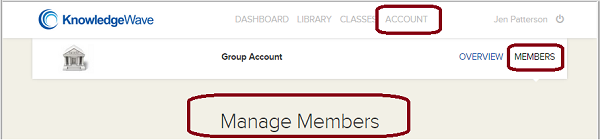
- Go to https://members.knowledgewave.com and log in
- Click ACCOUNT on the menu bar
- Click MEMBERS on the secondary menu bar
- On the Manage Members page, there are 2 lists. The top list contains invited members. The lower list contains activated members.
- Copy the email addresses in the top list and paste them all into the "BCC" field for your email message. (Put yourself in the "To" field, recipients in the "BCC" field. This restricts recipients from seeing who else received the email message, and prevents Reply-to-all traffic, too.)
Re-send outstanding invitations
When you are ready to re-send the invitations, you can do it yourself using the steps below, or we are happy to do it for you. If you have more than 20, then sending each one separately can get tedious. You can send an email to support@knowledgewave.com anytime requesting a resend of your outstanding invitations.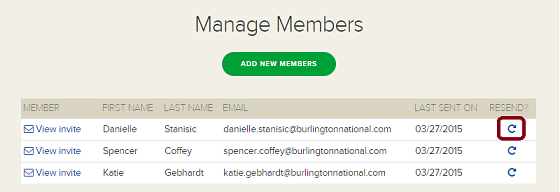
- Go to https://members.knowledgewave.com and log in
- Click ACCOUNT on the menu bar
- Click MEMBERS on the secondary menu bar
- On the Manage Members page, there are 2 lists. The top list contains invited members. The lower list contains activated members.
- For each person in the top list, click the round RESEND arrow in the right column.
- Click OK in the confirmation pop-up.
- After it has been re-sent, you will see today's date in the LAST SENT ON column.
- Repeat until all have been re-sent.
We are here to help!
We invite you to contact us if you have any questions.
- When you are logged in to the site, click the little round bubble in the lower right corner of every screen, then type your message.
- Email support@knowledgewave.com
- Call 1-800-831-8449






