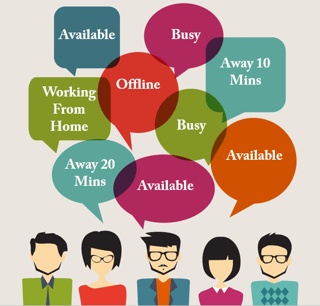 Sometimes, we want to be notified if a particular contact in Skype changes their online presence status. Sometimes, we don't. In this video, I go over “Tag for Status Change Alerts”. These Skype notifications will produce a popup message every time our contacts become available or go offline.
Sometimes, we want to be notified if a particular contact in Skype changes their online presence status. Sometimes, we don't. In this video, I go over “Tag for Status Change Alerts”. These Skype notifications will produce a popup message every time our contacts become available or go offline.
We’ve noticed that as some organizations roll out Skype for Business the default setting is to have “Tag for Status Change Alerts” turned on. Admittedly, this can be a little bit overwhelming, even annoying, as our colleagues sign in or sign out. Unfortunately, at least at this time, there is no global setting change. (If you find yourself in this boat, check out our post on 4 steps to take immediately after your Office 365 migration.)
You may be asking, "How do I turn off Skype notifications?" I’ll show you how to easily manage these notifications just a little effort.
A simple right-click on the contact will allow you to check or uncheck this feature. The fast way to turn this off for all contacts is to go to your contact group in Skype for Business and click on the first contact at the top of the list, hold the Shift key while scrolling to the bottom of the list or group of contacts and then right-click and uncheck “Tag for Status Change Alerts”. Bye bye, distracting Skype notifications!
To see a quick demonstration, check out this video.
You might also be interested in my other blog posts, many of which have helpful videos just like this one!
You might also like...
 |
 |
 |
| Skype for Business Online Training: Quickly Get Your Team On Board | Reducing Costs: One of the Hidden Benefits of Skype for Business | Skype for Business: Broadcast is Your Solution for Large Audiences |







