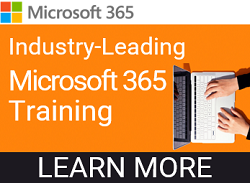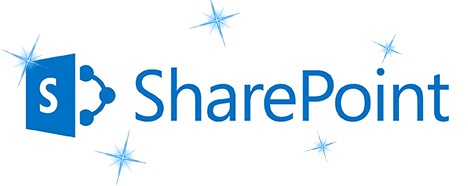
Make your SharePoint team sites sparkling clean
As you're building, creating, and managing your organization's SharePoint team sites, it's critical to do some planning. Big-time planning. Even planning on evolution, which may be why you're asking how you can create a logical and strategic setup for a team site that's already getting overwhelmingly difficult for users. How do you organize your SharePoint team sites for optimal results? Well, that depends on how you're using SharePoint, the size of your organization, and how much freedom users have to make changes.
If you logically organize content on your sites, it will be so much easier to maintain and manage. With this comes increased productivity and better user adoption. Sit down with key members of your organization and make decisions ahead of time. Also, what’s your training plan? If you want to increase productivity and encourage participation, you’ll need to show people how!
Reorganize existing team sites
Ok, you're thinking, "My SharePoint sites are a mess…how do I clean them now?" Well, there's always the "Start Over" option (this is a huge undertaking) or there are tools that can help you organize, migrate and report. If it's not too late, there are a few concepts that might help you do some nice housekeeping and get things a little more organized and effective without taking drastic measures.
Here are some general ideas that could guide you to a cleaner and easier-to-navigate team site.
- Establish a good governance plan
- Pay attention to permissions
- Use consistency and intuitiveness
- Work on managed and functional navigation
- Have standardization of vocabulary and enterprise taxonomy
- Use standardized templates and metadata
Create a governance model
In my experience, one of the best practices is to create a governance model. This will lay out the rules and lay of the land, if you will. Planning ahead is certainly ideal when it comes to governance, addressing the site’s policies, processes, roles, and responsibilities. I’ve seen both extremes; letting staff "go rogue", as well as those owners who are very specific and limit what people can do. I must say, I prefer the latter. Lock down those permissions, secure your sites, and grant access only to those who need it.
One thing that will likely benefit your organization, depending on the size of it and how much content you have on your team site, is to create subsites. Build a hierarchy with these subsites or pages underneath the team site. Organize by certain groups and assign people to certain sites that you’ve created. Maybe projects, teams or departments, content categories, or for strictly functional purposes. Use logic with a core team and literally draw it out on a whiteboard, whether it is from the planning phase at the very beginning or as you’re trying to restructure and gain control of the mess that already exists.
Use groups
Utilize groups like Members, Visitors, and Owners vs. allowing individuals different permissions. Limit the Owners group so you have a selected team of power users in charge. Having said that…don’t have too many. There’s always the chance of having an owner who doesn’t often work with the site. This can be dangerous, for sure. On the other hand, don’t have only one person be an owner. What if they leave the job? Or win the lottery! Plan accordingly. If you’re not responsible for creating the governance plan, make sure that if you want to make changes and clean things up…get approval! Since different key individuals will be responsible for their own sites, be sure that there is standardization across the organization. This should stem from your governance plan which, again, may evolve.
Templates and content types are your friends
By using site templates such as Team Site, Blog, and Project Site you will help get people started and allow for consistency. User navigation and ease of use will make the experience so much better if they know what to expect, also encouraging productivity because of less frustration.
Consider what kind of content you’ll have on your sites. By using Content Types, you can customize how specific kinds of content are handled and tracked. This will enable users to create specialized kinds of content by using the New Item or New Document choices. This is one way to really reign things in and make things consistent. Also, consider what kinds of libraries or lists you would like to see created like one library that is specifically for your sensitive documents instead of having them scattered in several locations. And as we've discussed before, ask people to avoid using folders!
Leverage search and views
One of the biggest steps in getting better user participation is to make documents and files easy to access, especially through the power of Search. There will be some configuration involved, depending on how you want to work with it. Consider metadata, or site columns, that you would like to help categorize and manage the content. I’m also a huge fan of creating different views in document libraries to quickly refine and show only relevant documents with a few clicks. The use of taxonomy and metadata will improve navigation and browsing. By adopting these practices and creating a solid foundation that is scalable and provides a good user experience you’ll increase your rate of success.
Again, consistency and ease of use will also increase participation, increase intuitiveness, and clean up that team site!
Once your sites are cleaned up and people can find the information and materials they need, make sure that your teams are leveraging the power of collaboration. Check out our video on Sharing and Collaboration with Office 365 to help you better understand how using Office 365 and SharePoint Online can streamline your workflow.
Interested in more SharePoint training content? Check out this page!