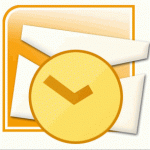Date(s): August 16-20, 2010
Duration: 5 days
Format: Instructor-led, Classroom training
MS10135: Configuring, Managing and Troubleshooting Microsoft Exchange Server 2010
Posted by Dan St. Hilaire / July 13, 2010 / KnowledgeWave Courses — No Comments ↓
Tags: KnowledgeWave Courses
Recording Narration in Microsoft PowerPoint 2007
Posted by Dan St. Hilaire / June 24, 2010 / PowerPoint — No Comments ↓
Tags: PowerPoint
Chart Templates in Microsoft Excel 2007
Posted by Dan St. Hilaire / June 9, 2010 / Excel — No Comments ↓
Save a Chart as a Chart Template
1. Click the chart that you want to save as a template.
Tip: This displays the Chart Tools, adding the Design, Layout, and Format tabs.
2. On the Design tab, in the Type group, click Save As Template.
3. In the Save in box, make sure that the Charts folder is selected.
Note: The Charts folder is typically selected by default. Chart templates that you save in this folder will automatically be added to the Templates folder in the Insert Chart and Change Chart Type dialog box so that you can select it when you create or update a chart.
4. In the File name box, type an appropriate name for the chart template.
Tags: Excel
Changing the Document Author in Microsoft Word
Posted by Dan St. Hilaire / June 3, 2010 / Word — 1 Comments ↓
Microsoft Word 2007: Change the author name for documents
Every time you create a new document, Microsoft Office Word sets the Author property based on the User name setting that appears in the Word Options dialog box. The User name setting also provides the name and initials that are displayed in comments and tracked changes.
Change the author name in an existing document
1. Click the Microsoft Office Button Button point to Prepare, and then click Properties.
2. In the Document Information Panel, type the author name in the Author box.
Note: Changing the Author property in the Document Information Panel of an existing document has no effect on the User name setting in the Word Options dialog box.
Tags: Word
Previewing Attachments in Microsoft Outlook
Posted by Dan St. Hilaire / May 27, 2010 / Outlook — No Comments ↓
Tags: Outlook
No-Fee Webinar: What are Google Apps?
Posted by Dan St. Hilaire / May 10, 2010 / Webinars — No Comments ↓
Tags: Webinars
Using Portrait and Landscape Orientation in the Same Document
Posted by Dan St. Hilaire / May 4, 2010 / Word — No Comments ↓
Microsoft Word 2007
1. Select the pages or paragraphs that you want to change to portrait or landscape orientation.
**Note: If you select some but not all of the text on a page to change to portrait or landscape orientation, Word places the selected text on its own page, and the surrounding text on separate pages.
2. On the Page Layout tab, in the Page Setup group, click Margins.
3. Click Custom Margins.
4. On the Margins tab, click Portrait or Landscape.
5. In the Apply to list, click Selected text.
**Note: Microsoft Word automatically inserts section breaks before and after the text that has the new page orientation. If your document is already divided into sections, you can click in a section (or select multiple sections), and then change the orientation for only the sections that you select.
Tags: Word
How To Get a Blank Line Above a Table
Posted by Dan St. Hilaire / April 27, 2010 / Word — 2 Comments ↓
Microsoft Word 2007: Insert a Blank Line Before a Table
Use this procedure to insert a blank line before a table that is on the first line of the first page in a document.
Tags: Word
Free Videos: Google Apps Tutorials
Posted by Dan St. Hilaire / April 16, 2010 / KnowledgeWave News — No Comments ↓
Log On To Learn presents new short videos on the latest in Google Apps... Available to you at no charge on You Tube. Get the up-to-the-minute info you need to get the most out of Google Apps.
Subscribe to our You Tube channel for our continuous video additions on this exciting App and much more. Go to http://www.youtube.com/user/LogOnToLearn and subscribe today. Want to know what you can find on You Tube today? See below for details and get started!
What Are Google Apps?
Product(s): Google Apps
Audience(s): Business Professional.
Duration: 06:55
Event Overview:
If youve been wondering what this whole Google thing is about, then this is the place to start. Far beyond a search engine, Google has created a suite of applications and services individuals and businesses. From email and calendars to word processing and spreadsheets, Google has an app for that!
Getting Started with Google Apps
Product(s): Google Apps
Audience(s): Business Professional.
Duration: 02:45
Event Overview:
Once youre ready to dive into the world of Google, its time to create an account and get the lay of the Google landscape. This session will show you how to set up a Google account and where some of the basic applications you will use are located and how they work.
Visit Log On To Learn for more tutorials and topics. http://www.logontolearn.com.
Tags: KnowledgeWave News
Free Video: Introduction to Google Drawing
Posted by Dan St. Hilaire / April 15, 2010 / KnowledgeWave News — No Comments ↓
Log On To Learn presents: Introduction to Google Drawing. A four-minute video tutorial available to you at no charge on You Tube.
Tags: KnowledgeWave News
CISSP: Certified Information System Security Professional
Posted by Dan St. Hilaire / April 7, 2010 / KnowledgeWave Courses — No Comments ↓
Available Date(s): July 9-13, 23-27, August 6-10, 20-24, September 17-21
Format: Instructor-led, Classroom training
Tags: KnowledgeWave Courses
How to Change the Name of a PivotTable or PivotChart
Posted by Dan St. Hilaire / April 6, 2010 / Excel — No Comments ↓
Tags: Excel
Prevent Page Breaks in the Middle of a Paragraph
Posted by Dan St. Hilaire / March 30, 2010 / Word — No Comments ↓
Tags: Word
Create a Formula in a PivotTable Report in Microsoft Excel 2007
Posted by Dan St. Hilaire / March 23, 2010 / Excel — No Comments ↓
Tags: Excel
The First Page is Special
Posted by Dan St. Hilaire / March 16, 2010 / Word — No Comments ↓
Make the First Page Header or Footer Different from the Rest of the Pages
1. On the first page of the document, double click the header or footer area.
2. Under Header & Footer Tools, on the Design tab, in the Options group, select the Different First Page check box.
Note If your document includes a cover page from the gallery of cover pages in Office Word 2007, the Different First Page option is already turned on. Inserting or editing a header or footer on this page does not affect the other pages in the document.
3. Create a header or footer, or make changes to the existing header or footer, on the first page.
Tags: Word