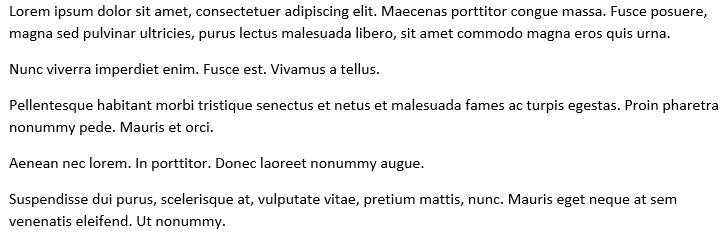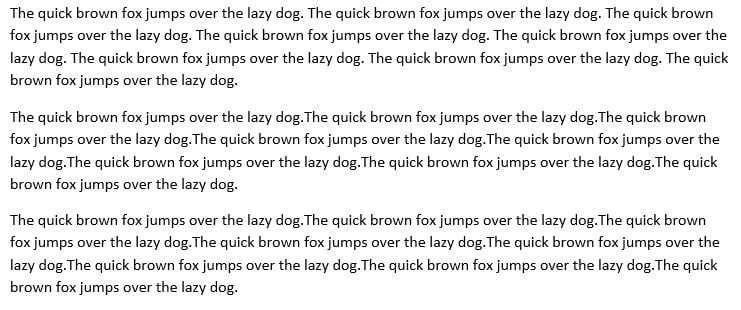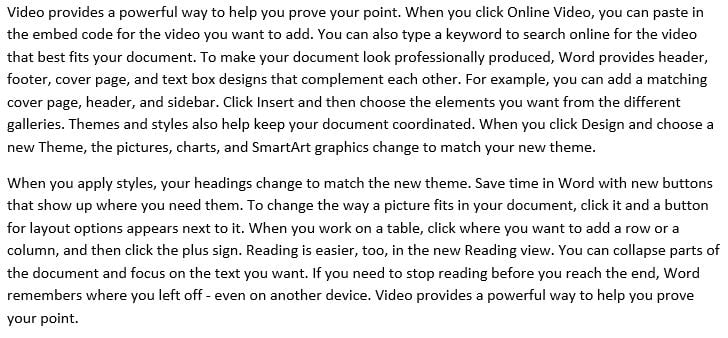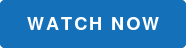If you’re mocking up pages in your documents then you may need placeholder text. How do you create, insert or add placeholder text in a Word document? How do you create placeholder sentences to show the layout of a newsletter that hasn’t been written yet? It couldn’t be easier to generate. Here are 3 ways to do it.
=lorem(5) will produce 5 paragraphs of lorem Ipsum placeholder text. You can also use =lorem(x,y), which will produce x paragraphs with y sentences in each paragraph:
=rand.old(3,8) will produce 3 paragraphs and 8 sentences in each paragraph of “The quick brown fox jumps over the lazy dog”, which can be very useful placeholder text when you want to see every letter of the alphabet displayed.
=rand(2,8) will produce 2 paragraphs containing 8 sentences of placeholder text in each paragraph. This is text that contains and explanation of various features in Word. On a Mac, however, “The quick brown fox jumped over the lazy dog” repeats.
If you would like more or less text, all you have to do is adjust the numeric values for the number of paragraphs and the number of sentences per paragraph. It’s that easy to create and insert filler text in Microsoft Word!
Like this step-by-step tutorial? We've got a great video, 10 Supremely Useful Features in MS Word. Watch the video to see this step-by-step in action and get 9 other great tips too!