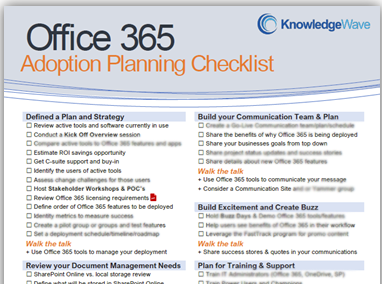We all could benefit from tools to help keep our inbox from becoming cluttered and unruly. This new feature deletes older messages from a conversation while preserving the newest instance in the thread. Furthermore, you don’t have to worry about lost details because Outlook looks at the content of emails and deletes earlier messages that have duplicate content but will not delete messages with attachments.
To use this feature you must first turn on the Conversation View by going to the View tab and then checking the Show as Conversations button.
To later clean up a conversation, right click on the latest message in the thread, right click and choose Clean Up Conversation.
To use the default settings click Clean Up. To adjust or view the Clean Up settings, go to the File tab and click Options. Go to the Mail tab and go to the Conversation Clean Up region.
Want more tips? Try the KnowledgeWave Learning Site free for 30 days! Sign-up is easy.
About KnowledgeWave
For the past 20 years, KnowledgeWave has been helping companies deploy and adopt the latest business software. We stay up to date with the most recent software features and are constantly adding additional training to our online learning library, the KnowledgeWave Learning Site.
As a Microsoft Partner, we stay on top of all the newest features released within Microsoft Teams and Office 365. We pride ourselves on having helped hundreds of organizations throughout North America deploy business solutions for their organizations.
If you are researching, considering, or planning on deploying Teams or Office 365 within your organization, let us help guide you through the process. We offer: