Microsoft Office Excel: Edit a macro 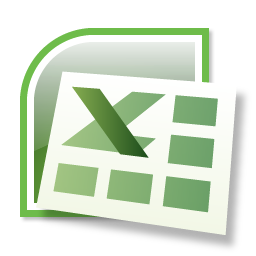
Before you edit a macro (macro: An action or a set of actions that you can use to automate tasks. Macros are recorded in the Visual Basic for Applications programming language.), you should be familiar with the Visual Basic Editor (Visual Basic Editor: An environment in which you write new and edit existing Visual Basic for Applications code and procedures. The Visual Basic Editor contains a complete debugging toolset for finding syntax, run-time, and logic problems in your code.). The Visual Basic Editor can be used to write and edit a macro that is attached to a Microsoft Office Excel workbook.
1. If the Developer tab is not available, do the following to display it:
a. Click the Microsoft Office Button Button image, and then click Excel Options.
b. In the Popular category, under Top options for working with Excel, select the Show Developer tab in the Ribbon check box, and then click OK.
Note The Ribbon is a component of the Microsoft Office Fluent user interface.
2. To set the security level temporarily to enable all macros, do the following:
a. On the Developer tab, in the Code group, click Macro Security. 2.
b. Under Macro Settings, click Enable all macros (not recommended, potentially dangerous code can run), and then click OK.
Note To help prevent potentially dangerous code from running, we recommend that you return to any of the settings that disable all macros after you finish working with macros.
3. On the Developer tab, in the Code group, click Macros.
4. In the Macro name box, click the macro that you want to edit.
5. Click Edit.






