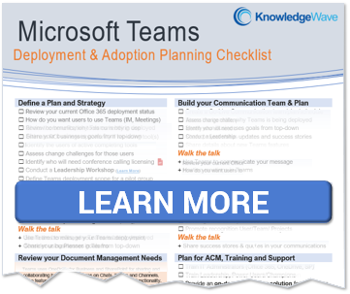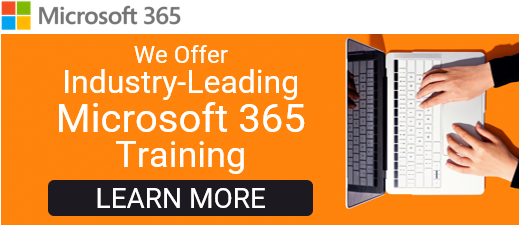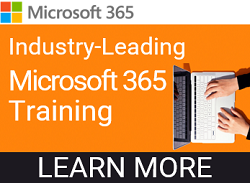In the world of modern communication, captivating your audience is key. Whether you're giving a business pitch, a classroom presentation, or sharing personal stories, the way you present your content can make a significant difference in engagement and understanding. While Microsoft PowerPoint has long been the go-to tool for creating slideshows, there's another innovative option at your fingertips – Microsoft Sway.
Microsoft PowerPoint has always stood as one of the most ubiquitous presentation software options at our disposal. It finds its place not only in convention halls and meeting rooms but also on screens where content is looped for repeated viewing. With the addition of a touch screen, the potential to transform a PowerPoint into an interactive experience comes to life.
Creating Engaging Presentations with Microsoft Sway
Microsoft Sway stands out by enabling dynamic visual storytelling. Unlike PowerPoint's linear structure, Sway allows you to create immersive, interactive narratives that flow seamlessly from one section to another. By combining text, images, videos, and other multimedia elements, you can craft presentations that truly resonate with your audience. Sway's responsive design ensures that your content looks stunning on various devices, from laptops to smartphones, maintaining a consistent experience regardless of the screen size.
Here’s my analogy: PowerPoint lets you create like an artisan crafting a masterpiece. Just as skilled hands shape intricate details, PowerPoint refines presentations with precision. Sway is more like folk art. It lets you tell a story, with the folk artist weaving narratives into it through simple, captivating visuals. Sway makes it easy to blend elements into interactive and engaging stories.
Key Features of Microsoft Sway for Engaging Presentations
- Intuitive drag-and-drop interface for easy content arrangement
- Automated design suggestions and customizable templates
- Seamless integration of multimedia elements (images, videos, etc.)
- Responsive design for optimal viewing on any device
- Interactive navigation and storytelling capabilities
There is no need to start from scratch! In the video below, I’ll show you how you can take an existing PowerPoint and convert it to a Sway in a few steps. Then when it’s in Sway, Sway offers an intuitive and streamlined experience when modifying your presentation. With its drag-and-drop functionality, you can effortlessly arrange and rearrange elements on your canvas, making the design process a breeze.
While PowerPoint requires you to manually choose and adjust design elements, Sway takes a more automated approach. It uses its Design feature to suggest stylish layouts and color schemes based on your content, saving you time and effort while ensuring a polished and professional look. Of course, you can still fine-tune these design suggestions to align with your branding or personal preferences.
Watch our Video on how to convert a PowerPoint to a Microsoft Sway!
By leveraging the power of Microsoft Sway, you can elevate your presentations and captivate your audience like never before. With its dynamic visual storytelling capabilities, intuitive design tools, and seamless multimedia integration, Sway empowers you to create engaging, interactive experiences that leave a lasting impression. Whether you're a seasoned professional or just starting, Sway is the perfect tool to take your presentation game to the next level and maximize impact. If you use another app like Prezi, share in the comments what you like about the app you prefer to use!
About KnowledgeWave
For the past 20 years, KnowledgeWave has been helping companies deploy and adopt the latest business software. We stay up to date with the most recent software features and are constantly adding additional training to our online learning library, the KnowledgeWave Learning Site.
As a Microsoft Partner, we stay on top of all the newest features released within Microsoft Teams and Microsoft 365. We pride ourselves on having helped hundreds of organizations throughout North America deploy business solutions for their organizations.
If you are researching, considering, or planning on deploying Teams or Microsoft 365 within your organization, let us help guide you through the process. We offer: