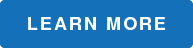This is the second in a series of 4 posts about simple computer adjustments that can make a world of difference for older workers. Microsoft Windows has some great tools to help accomodate changes in vision and dexterity that can happen as our bodies age.
In addition to personalizing your screen resolution, which makes everything larger, you can also adjust the size of text and other items like images.
Make Text and Other Items Larger
Another option to make text and images larger is to increase the percentage size of the text and images. The default or standard setting is 100%. In the Display dialog box you can increase the text and image size to 125%. Most of the time this works well with most programs that you open on your computer. After making the change open up the programs you use to see how they look using this new view. Make adjustments as necessary.
1. Right click on the Desktop using your mouse (see screen shot below).
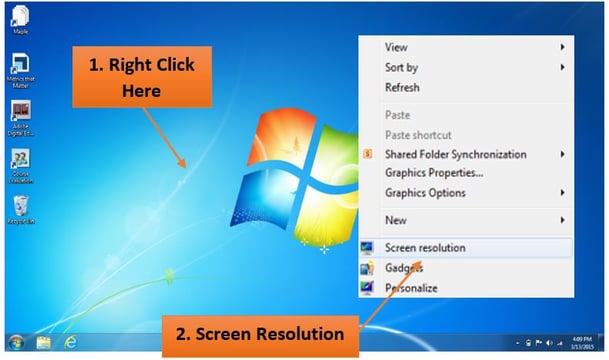
2. From the drop down menu list, choose Screen Resolution.
3. Click on the blue text link called “Make text and other items larger or smaller”.
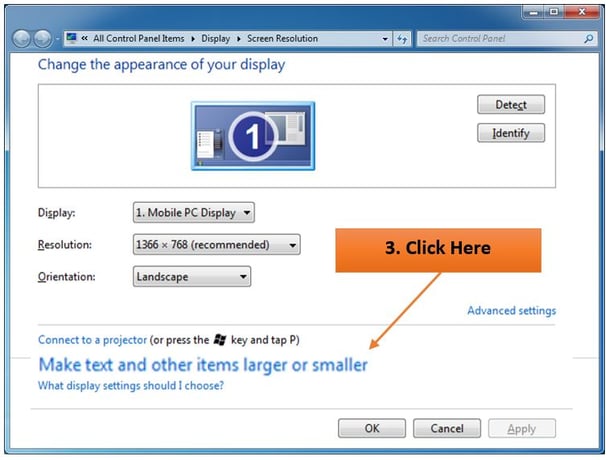
4. Under the Display dialog box choose Medium – 125%. You might notice different options depending on which version of Microsoft Windows your computer is running.
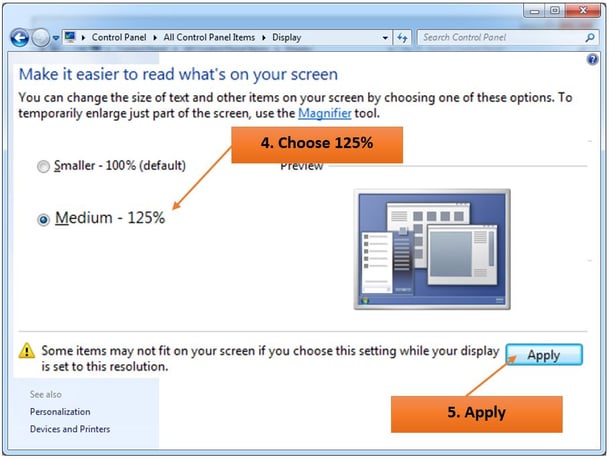
5. Click Apply.
6. You will be prompted to restart the computer in order for the settings to take effect.
Looking for best-of-breed software training for your mature workers? KnowledgeWave offers an integrated approach that provides on-demand videos, supported by live webinars and remote classes.