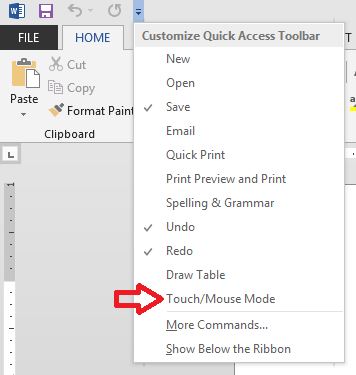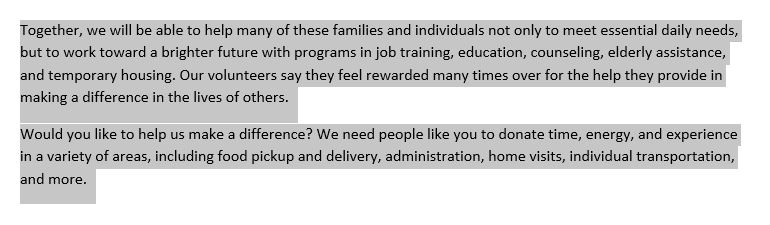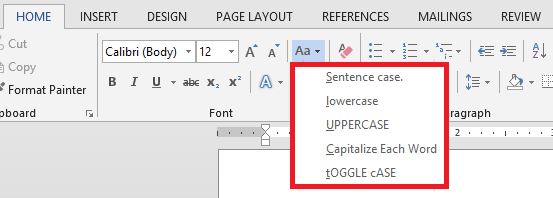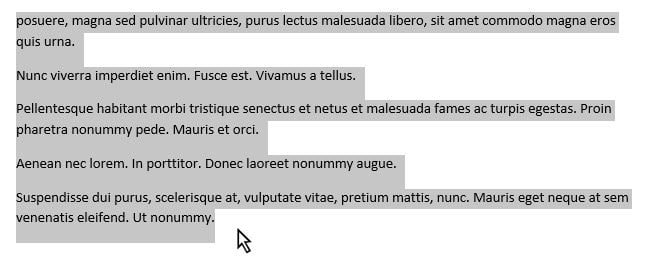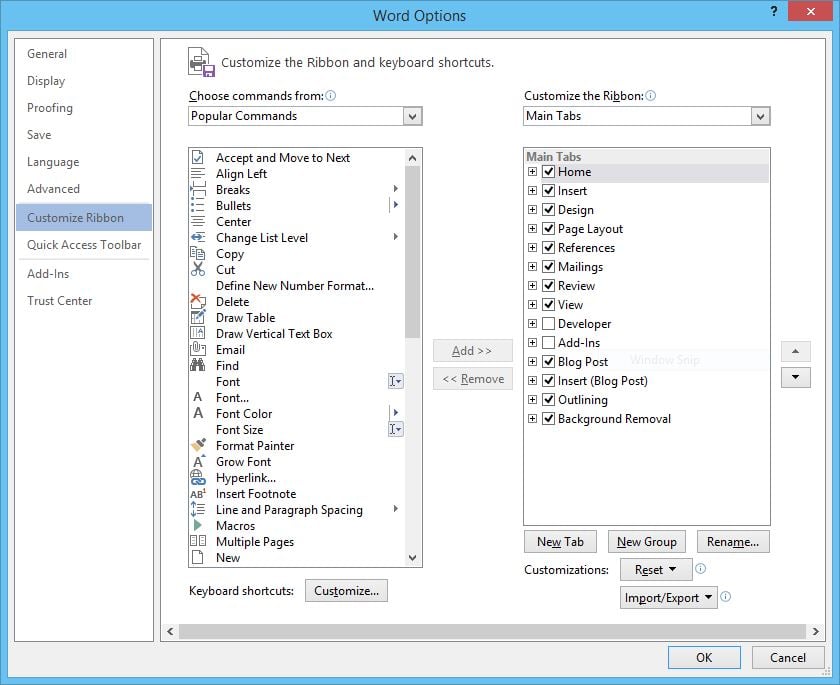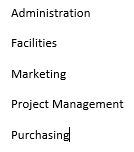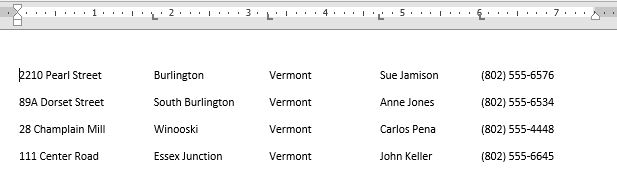Working with a touch-screen device can present a challenge when working with the Ribbon in Microsoft Office Applications. You may wonder how to enable Touch Mode in Word, for example. Can you make the buttons bigger? Absolutely. You can create more open space on the Ribbon so commands are easier to tap.
Jon Hood
Recent Posts
Word: Enable or Disable Touch Mode and Mouse Mode
Posted by Jon Hood / March 13, 2015 / Word, Microsoft 365 — No Comments ↓
Tags: Word, Microsoft 365
Word: Automatically Insert Text with AutoText
Posted by Jon Hood / March 10, 2015 / Word, Microsoft 365 — No Comments ↓
How do you enter the same text repeatedly in a Word document? You can easily insert blocks of preformatted text using what is called AutoText, or what is sometimes referred to as Quick Parts. Check out the quick and easy way to create AutoText entries by adding selected text to the AutoText gallery. This is an awesome feature that allows you to drop in common text and saves you time by not having to type it in every time!
Tags: Word, Microsoft 365
Word: Changing Text Case
Posted by Jon Hood / March 4, 2015 / Word, Microsoft 365 — No Comments ↓
Changing the case of text in a Word document can be done with the click of a button. There are times when you either write or inherit a document or list that is not exactly in the format that you’re looking for. We can quickly and easily change case. Here’s how.
Tags: Word, Microsoft 365
Word: Create and Insert Placeholder Text
Posted by Jon Hood / February 26, 2015 / Word, Microsoft 365 — No Comments ↓
If you’re mocking up pages in your documents then you may need placeholder text. How do you create, insert or add placeholder text in a Word document? How do you create placeholder sentences to show the layout of a newsletter that hasn’t been written yet? It couldn’t be easier to generate. Here are 3 ways to do it.
Tags: Word, Microsoft 365
Word: Quick Text Selection Methods
Posted by Jon Hood / February 25, 2015 / Word, Microsoft 365 — No Comments ↓
Gain control of editing your Word documents with some quick methods of selecting text that you may have never knew existed. Many of us have certain ways that we are accustomed to when selecting text, paragraphs and lines. What are some easy ways to select text in Word? Use both keyboard shortcuts and your mouse to speed up this common task!
Tags: Word, Microsoft 365
Word: Customize the Ribbon and Create a Custom Tab
Posted by Jon Hood / February 24, 2015 / Word, Microsoft 365 — No Comments ↓
Often, many of us click around from tab to tab to find the buttons on the Ribbon and features that we need. Maybe you use the Quick Access Toolbar to make your workflow faster. What about something better? Is there a way to have your favorite buttons and features in one place? Can you create a custom tab in Microsoft Word? Can you customize the Ribbon with the commands you want? Yes you can! Here's how.
Tags: Word, Microsoft 365
Word: Convert a Bulleted List to SmartArt
Posted by Jon Hood / February 20, 2015 / Word, Microsoft 365 — No Comments ↓
Tags: Word, Microsoft 365
Word: Convert a List to a Table
Posted by Jon Hood / February 19, 2015 / Word, Microsoft 365 — No Comments ↓
Using tables in Word is a great way to display information in a grid format. You may be accustomed to setting tab stops and organizing your lists using this method. It looks great, but there’s a better way. What is the best way to organize existing text into a table? Well, that’s using the Convert Text to Table feature.
Tags: Word, Microsoft 365