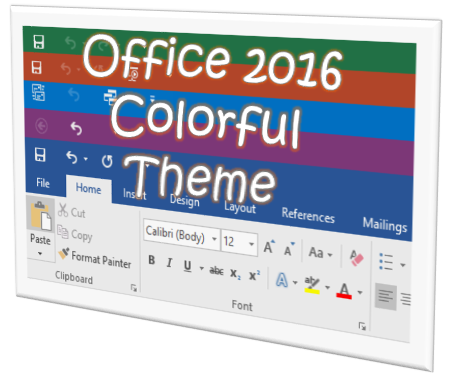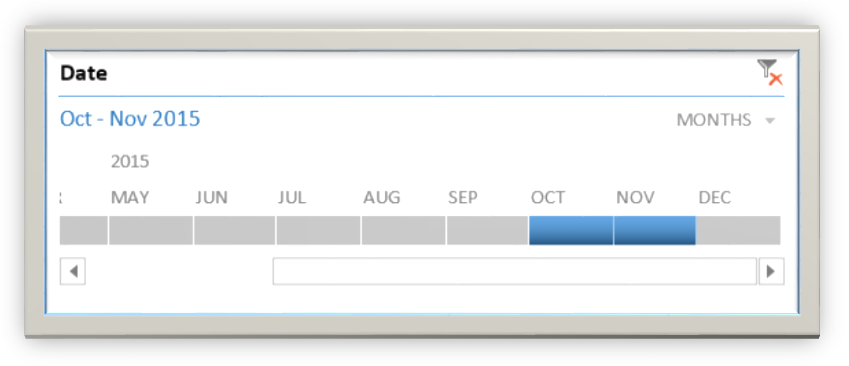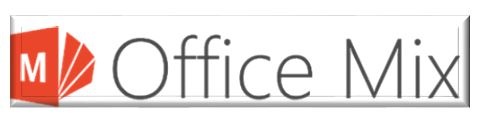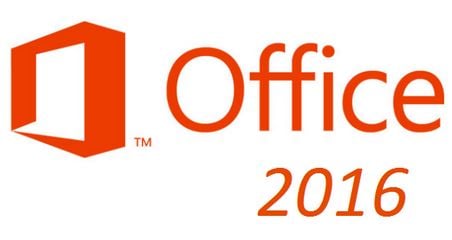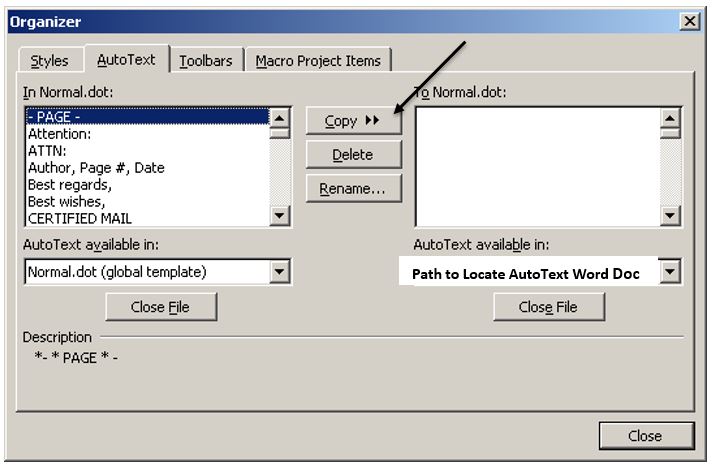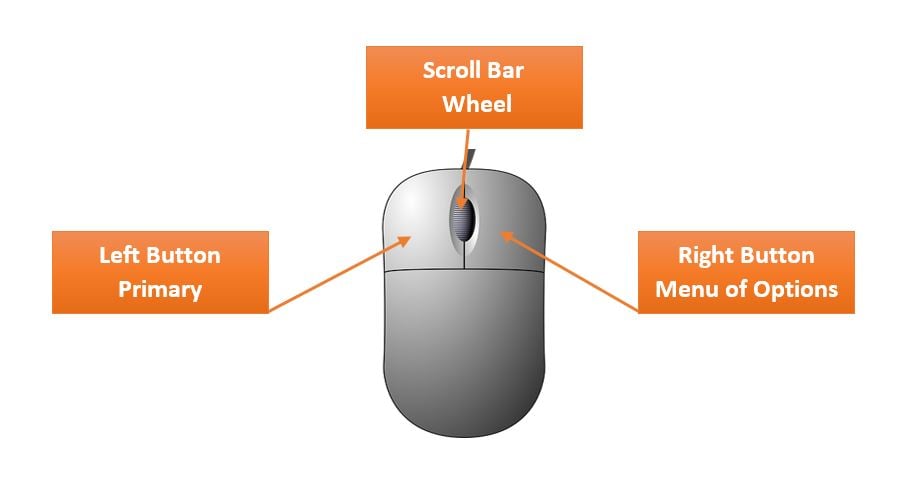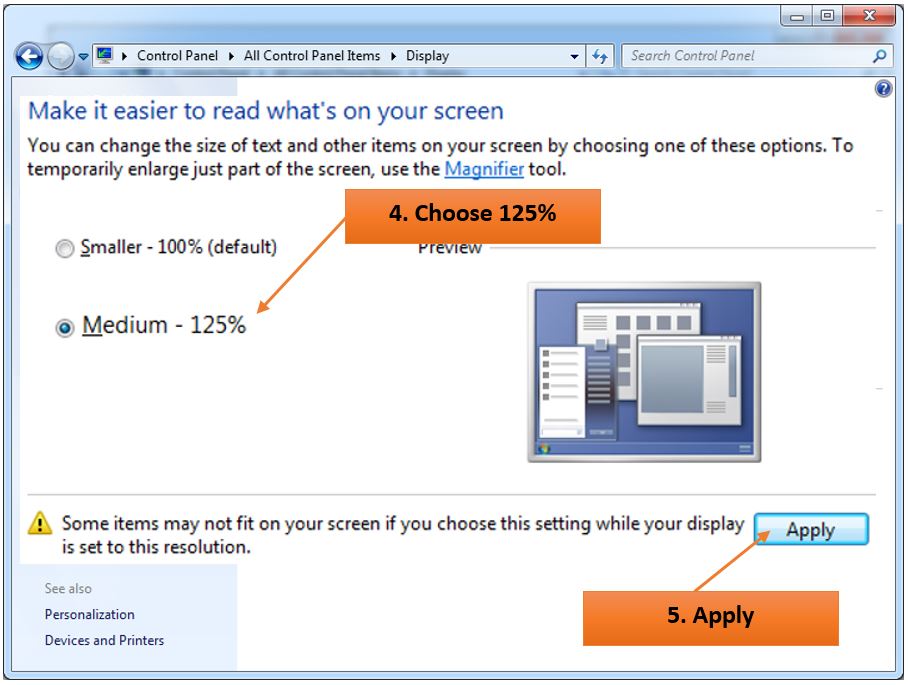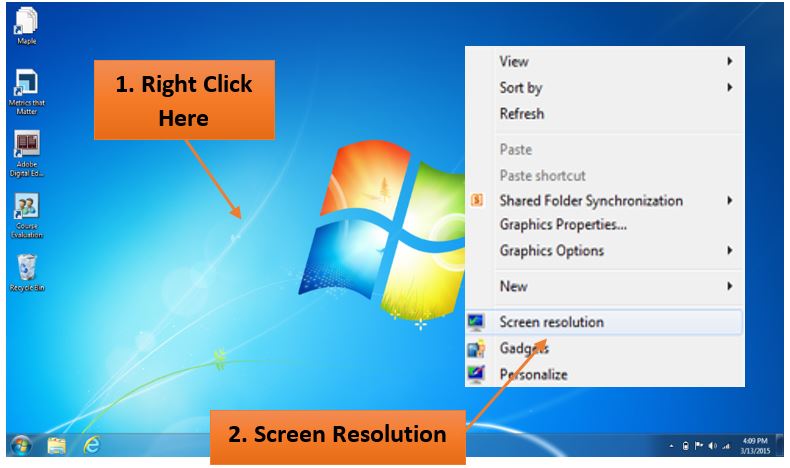Are you wondering if you can customize how the Office 2016 programs look, making them more personalized and easier on the eyes?
David Thibault
Recent Posts
Change the Look of Office 2016 Using Microsoft Office Themes
Posted by David Thibault / March 4, 2016 / Office 2016 — 11 Comments ↓
Tags: Office 2016
Filtering PivotTables using Timelines in Excel
Posted by David Thibault / January 25, 2016 / Excel — 1 Comments ↓
Have you ever used Slicers in Excel? Slicers make it easy for users to filter tables, PivotTables, and PivotCharts. Timeline is a new feature to Excel 2013 that is similar to Slicers except it allows users to filter dates interactively. This is a must for anyone reporting using dates. Dates can be easily filtered by days, months, quarters, and years. Follow the steps below to learn how to insert and use a Timeline in your PivotTable in Excel.
Tags: Excel
Take the Guess Work out of Charting in Excel 2013
Posted by David Thibault / January 19, 2016 / Excel — No Comments ↓
Microsoft Excel 2013 has a button called Recommended Charts that helps users select from a list of customized charts that will best fit your data. You can have beautiful, easy charts in just a few clicks. Users can hover over the choices to view a live preview of the chart before deciding on which style works. Follow the steps below to view and select one of the available chart options.
Tags: Excel
Using the Days Function in Excel 2013
Posted by David Thibault / December 14, 2015 / Excel — No Comments ↓
Microsoft Excel 2013 has a new useful function called Days. It is pretty easy to use and only requires two arguments: an end date and a start date. The results will be displayed as the total number of days between the two dates. Follow the steps below to create the function.
Tags: Excel
Hiding Columns and Rows in Excel the Easy Way
Posted by David Thibault / December 8, 2015 / Excel — 2 Comments ↓
There are several ways to hide and unhide columns and rows in Excel. One thing you might not be aware of: you can hide and unhide more than one column or row, at the same time, even if they are non-contiguous. Better yet, if they are contiguous you can use Excel's Grouping tool. Below I have outlined a couple of time-saving ways to hide and unhide your Excel columns and rows.
Tags: Excel
How to Recover an Unsaved Word Document
Posted by David Thibault / November 30, 2015 / Word — 122 Comments ↓
Many of us have experienced a situation where we have created a Word document and then accidentally closed it out without saving it. Is it lost forever? Do I have to recreate the entire document over? Those are just a few of the questions that will be flying around in your head. Take a deep breath, and follow the steps below to recover your document.
Tags: Word
What is Office Mix?
Posted by David Thibault / August 5, 2015 / PowerPoint — No Comments ↓
Office Mix is a powerful free Microsoft add-in for PowerPoint 2013 designed for businesses, educators, and students to easily create and share interactive online presentations.
Tags: PowerPoint
Microsoft Office is Now Absolutely Free for Android Phones
Posted by David Thibault / July 23, 2015 / — No Comments ↓
Microsoft Office apps have been free to download for a while the only catch was you needed to have a paid Office 365 subscription. That is no longer the case. Microsoft Word, Excel, and PowerPoint are all available for Free to anyone using an Android phone. Users will not only be able view documents like the originals, but also be able to create and edit them thanks to Microsoft’s support for charts, animations, SmartArt graphic and shapes.
Microsoft Office 2016 for Free?
Posted by David Thibault / July 16, 2015 / Microsoft 365 — No Comments ↓
Well not exactly. Microsoft is offering a free download of Office 2016 preview. Just to be clear, Office 2016 is still in beta testing and Microsoft is looking for Office enthusiasts to test and share their experiences to help develop the final version of Office 2016. Microsoft expects to release Office 2016 sometime late in 2015.
Tags: Microsoft 365
How to Migrate Microsoft Word 2003 AutoText Entries into Word 2010
Posted by David Thibault / May 27, 2015 / Word, Microsoft 365 — 1 Comments ↓
This is a step-by-step guide that will assist with migrating AutoText specifically from Microsoft Word 2003 to Word 2010. Migrating AutoText will save you, or more specifically, your users a considerable amount of time because they will not need to reenter their AutoText entries.
Tags: Word, Microsoft 365
Tips for Older Workers: Learning About the Computer Mouse
Posted by David Thibault / April 29, 2015 / — No Comments ↓
This is the last in a series of 4 posts about simple computer adjustments that can make a world of difference for older workers. Microsoft Windows has some great tools to help accomodate changes in vision and dexterity.
If you haven’t quite mastered the double click, are having problems with moving the mouse on the screen, or are a left-handed user, then read on! You are not alone and you can adjust various settings to meet your needs.
All About the Computer Mouse
Many of us struggle with this thing they call the mouse. Do I single or double click on something? What’s this I hear about right clicking?
The mouse can be a great tool helping users move their on-screen pointer to different items on the screen. A traditional mouse has a left and right button as well as a scroll wheel located in the middle of the two buttons. The left button is the primary mouse button. This is the button used to select, open, and move items on your screen. The right button provides a drop down menu of options (a list). Click the right button anytime you are interesting in viewing the options on whatever item you have clicked on. The scroll wheel moves back and forth to scroll through items such as webpages and documents. It can also be used to increase the viewing size of documents and webpages.
Tips for Older Workers: Magnify the Text on Your Computer Screen
Posted by David Thibault / April 24, 2015 / — No Comments ↓
This is the third in a series of 4 posts about simple computer adjustments that can make a world of difference for older workers. Microsoft Windows has some great tools to help accomodate changes in vision and dexterity that can happen as our bodies age.
In addition to personalizing your screen resolution, which makes everything larger, and text-size adjustments, you can also magnify quickly on-the-fly with this great shortcut.
Magnify the Text on Your Computer Screen
Is the font size on your computer getting smaller? It seems that every time you view a webpage, email, or document it is just too small to read? You’ve tried on several different pairs of glasses that you have kicking around on your desk, only to find that you still cannot read it clearly. Well you are not alone. One of my all-time favorite keyboard shortcut / mouse combinations can help you quickly increase the font size on your computer screen making it much easier to read.
Tips for Older Workers: Make it Big, Increase Your Text Size
Posted by David Thibault / April 22, 2015 / — No Comments ↓
This is the second in a series of 4 posts about simple computer adjustments that can make a world of difference for older workers. Microsoft Windows has some great tools to help accomodate changes in vision and dexterity that can happen as our bodies age.
In addition to personalizing your screen resolution, which makes everything larger, you can also adjust the size of text and other items like images.
Make Text and Other Items Larger
Another option to make text and images larger is to increase the percentage size of the text and images. The default or standard setting is 100%. In the Display dialog box you can increase the text and image size to 125%. Most of the time this works well with most programs that you open on your computer. After making the change open up the programs you use to see how they look using this new view. Make adjustments as necessary.
Tips for Older Workers: Personalize Your Screen Resolution
Posted by David Thibault / April 17, 2015 / — No Comments ↓
This is the first in a series of 4 posts about simple computer adjustments that can make a world of difference for older workers. Microsoft Windows has some great tools to help accomodate changes in vision and dexterity that can happen as our bodies age.
This first post is about screen resolution. Screen resolution refers to the clarity of how text and images are viewed on your computer screen. The higher the resolution the sharper the images. Most new computers come with a high resolution screen. So, that sounds great right? Well, there is a slight trade off. Yes, high resolution does make items on your screen appear sharper but they also appear smaller and harder to read especially as we get older.